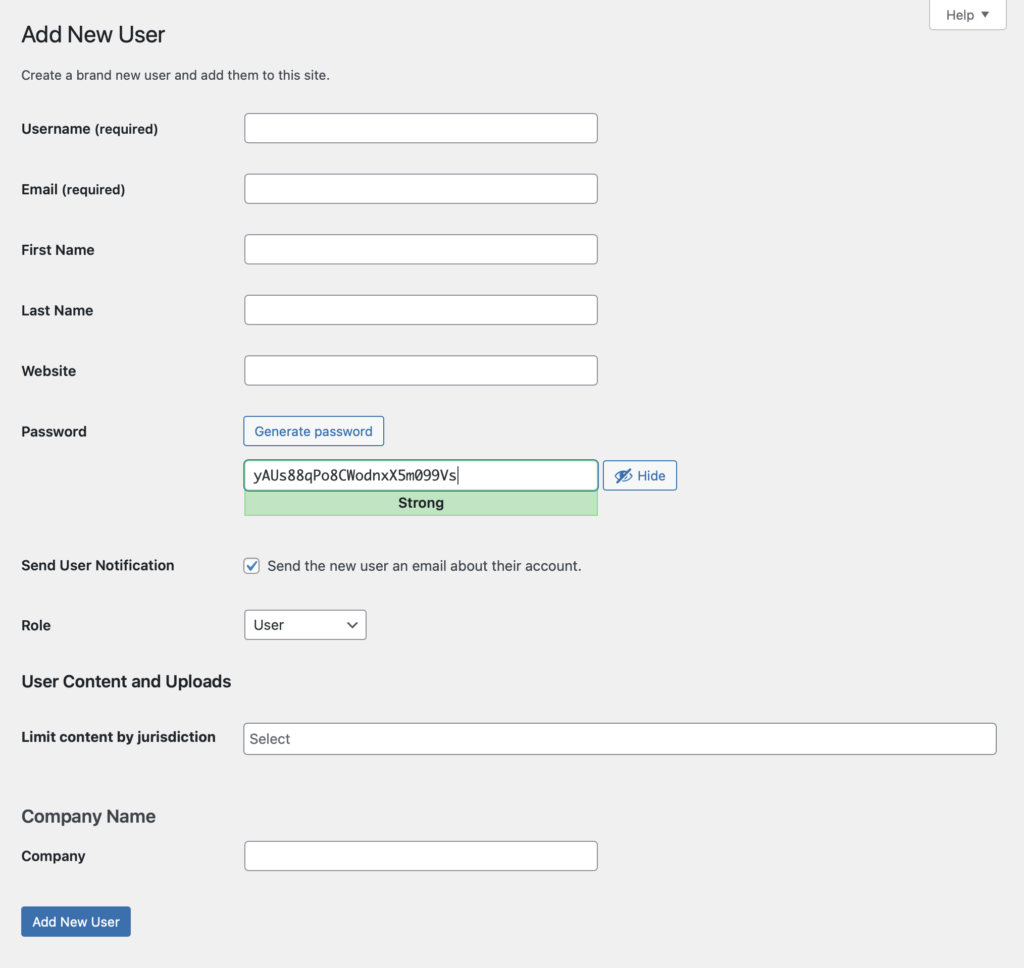Adding Users Manually
Users do not have to register on the login page, but can be added manually by an administrator with rights to manage users.
Admin User Roles can add users manually. This can be used to create staff accounts without the need for them to register individually. It can also be used to create customer accounts. Please see User Roles in order to provide the correct access levels for staff and restrictions for customer accounts.
| Field | Required | Description |
|---|---|---|
| Username | Yes | The username used to login |
| Yes | The users email which can be used to login with as an alternative to the username. Must be a valid email in order to get access and use the lost password functionality | |
| First Name | No | The first name of the user. This is displayed when logged in as a greeting. |
| Last Name | No | The last name of the user |
| Website | No | This field is optional but can be useful to know the website of the users company. |
| Password | Yes | You can set any password or use the automatic strong password generator. If a weak password is chosen you need to confirm this in a tick box appearing below the password field. |
| Send User Notification | No | This sends an automatic email to the user with their new account details |
| Role | Yes | Defaults to User. Please see User Roles for details about access levels for each role. |
| Limit content by jurisdiction | No | If one or several jurisdictions are selected, the user will only see content which belong to this jurisdiction. Requires that jurisdictions have been created. |
| Company | Yes | The users Company |